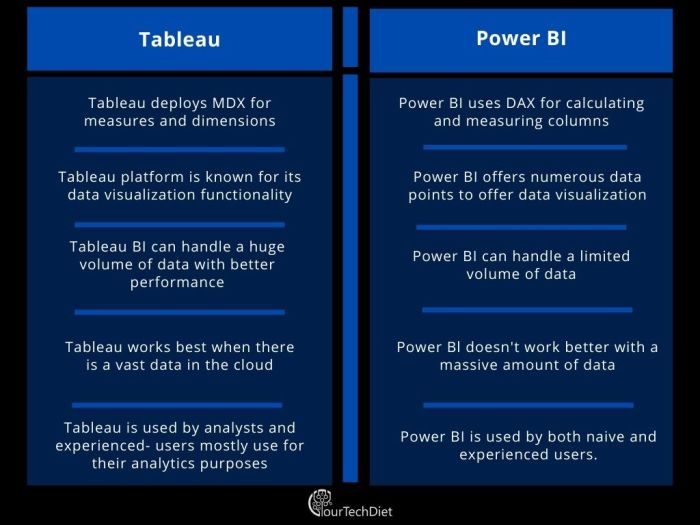Power BI vs Tableau comparison sets the stage for a showdown between two powerful data visualization tools, offering a glimpse into their unique features, strengths, and weaknesses. Dive into this comprehensive analysis to discover which platform suits your needs best.
Overview of Power BI and Tableau
Power BI and Tableau are two leading business intelligence and data visualization tools in the market. Power BI is a Microsoft product that offers a wide range of data analytics and visualization capabilities, while Tableau is a standalone software company specializing in data visualization.
Main Features and Capabilities
Power BI provides users with interactive dashboards, data connectivity, and robust reporting features. It allows users to easily create visualizations, share insights, and collaborate with team members. On the other hand, Tableau is known for its powerful data visualization capabilities, allowing users to create complex and interactive visualizations with ease.
- Power BI offers seamless integration with other Microsoft tools such as Excel and Azure, making it a popular choice for organizations already using Microsoft products.
- Tableau provides a user-friendly interface with drag-and-drop functionality, enabling users to create visually appealing dashboards and reports quickly.
- Both platforms support a wide range of data sources, enabling users to connect to various databases, cloud services, and files to analyze and visualize data.
Target Audience
Power BI is often favored by organizations that already use Microsoft products and want a seamless integration with their existing tools. It is suitable for business users, analysts, and data professionals looking for a user-friendly and cost-effective data visualization solution. On the other hand, Tableau is preferred by data scientists, analysts, and business intelligence professionals who require advanced data visualization capabilities and are willing to invest in a standalone tool for their data analytics needs.
User Interface and Ease of Use

When it comes to user interface and ease of use, Power BI and Tableau have distinct features that cater to different user preferences and skill levels.
User Interface
Power BI: Power BI offers a clean and intuitive user interface with a familiar Microsoft Office look and feel. Users can easily navigate through different features and create interactive visualizations using drag-and-drop functionality.
Tableau: Tableau also provides a user-friendly interface that allows users to build visually appealing dashboards and reports. The interface is highly customizable, giving users the flexibility to design their visualizations according to their preferences.
Ease of Use for Beginners
Power BI: For beginners, Power BI is considered more beginner-friendly compared to Tableau. The integration with other Microsoft products and the guided setup wizard make it easier for users to get started with creating reports and dashboards.
Tableau: Tableau, on the other hand, may have a steeper learning curve for beginners due to its advanced features and functionalities. However, Tableau offers extensive training resources and a strong community support system to help users overcome the initial challenges.
Learning Curves, Power BI vs Tableau comparison
Power BI: Power BI is known for its user-friendly interface and seamless integration with other Microsoft tools, making it easier for users who are already familiar with Microsoft products to adapt quickly. The learning curve for Power BI is generally considered to be less steep compared to Tableau.
Tableau: Tableau’s learning curve can be more challenging for beginners, especially those who are new to data visualization tools. However, with dedicated practice and access to training resources, users can gradually master the advanced features and functionalities of Tableau.
Overall, both Power BI and Tableau offer powerful data visualization capabilities, but the choice between the two platforms may depend on the user’s familiarity with similar tools and their willingness to invest time in learning more advanced features.
Data Connectivity and Integration
When it comes to data connectivity and integration, Power BI and Tableau offer a range of options to connect to various data sources and seamlessly integrate them into your visualizations and reports.
Data Connectivity Options
Both Power BI and Tableau provide multiple data connectivity options, allowing users to connect to a wide variety of data sources. Power BI offers connectivity to popular sources such as Excel, SQL Server, Azure, Google Analytics, Salesforce, and more. Tableau, on the other hand, also supports connections to similar data sources like Excel, SQL databases, Google BigQuery, and cloud services.
Integration of Data Sources
In terms of integrating different data sources, both Power BI and Tableau offer user-friendly interfaces that make it easy to combine and blend data from various sources. Power BI’s Power Query Editor and Tableau’s data blending feature enable users to seamlessly integrate data without the need for complex coding or technical expertise.
Compatibility with File Formats and Databases
Power BI and Tableau support a wide range of file formats and databases, ensuring compatibility with different data sources. Power BI can connect to files such as Excel, CSV, XML, and databases like SQL Server, MySQL, Oracle, and more. Tableau also supports various file formats including Excel, CSV, JSON, and databases like Amazon Redshift, Teradata, and others.
Overall, both Power BI and Tableau excel in providing robust data connectivity options, easy integration of data sources, and compatibility with various file formats and databases, making them versatile tools for data analysis and visualization.
Visualization Capabilities

Power BI and Tableau are both renowned for their powerful visualization capabilities, allowing users to create stunning and interactive visual representations of their data. Let’s delve into the specific features and examples of advanced visualizations that can be achieved in each platform, as well as compare the customization options for dashboards and reports.
Power BI Visualization Features
Power BI offers a wide range of visualization options, including bar charts, line graphs, pie charts, maps, and more. Users can easily create interactive dashboards by simply dragging and dropping elements onto the canvas. Some advanced visualizations that can be created in Power BI include:
- Tree maps: Visualize hierarchical data in a compact and colorful format.
- Gantt charts: Track project timelines and dependencies with ease.
- Chord diagrams: Display relationships between data points in a circular layout.
Tableau Visualization Features
Tableau is known for its extensive library of visualization types, offering users the ability to create complex and dynamic visualizations. Some advanced visualizations that can be created in Tableau include:
- Heat maps: Represent data density using color gradients to highlight patterns.
- Box plots: Show statistical distribution and outliers in a concise manner.
- Network diagrams: Visualize connections and relationships between entities in a network.
Customization Options
Both Power BI and Tableau provide users with a high level of customization when it comes to designing dashboards and reports. Users can adjust colors, fonts, layouts, and interactions to suit their specific needs. However, Tableau is often praised for its more extensive customization options, allowing users to fine-tune every aspect of their visualizations with precision. On the other hand, Power BI offers a simpler interface that may be more user-friendly for beginners.
Collaboration and Sharing

Collaboration and sharing are essential features in data visualization tools like Power BI and Tableau, allowing users to work together on projects and share insights seamlessly.
Collaboration Tools
Both Power BI and Tableau offer collaboration tools to facilitate teamwork and communication among users. Power BI allows users to collaborate through shared workspaces, where team members can access and work on reports and dashboards together in real-time. Additionally, users can leave comments and annotations to provide feedback and insights directly within the platform.
Tableau, on the other hand, provides collaboration features through Tableau Server or Tableau Online. Users can publish workbooks to Tableau Server or Tableau Online, enabling team members to view and interact with visualizations, share insights, and collaborate on projects. Tableau also offers features like commenting, annotations, and subscriptions to enhance collaboration among users.
Sharing Capabilities
In terms of sharing capabilities, both Power BI and Tableau allow users to share reports and dashboards with others easily. Power BI offers the ability to share reports via email, embed them in websites or apps, or publish them to the Power BI service for broader access. Users can also set up sharing permissions to control who can view or edit the reports.
Tableau provides similar sharing options, allowing users to share visualizations via email, embed them in web pages, or publish them to Tableau Server or Tableau Online. Users can manage permissions and access levels to ensure that the right people have the necessary access to the shared reports and dashboards.
Project Collaboration
Both Power BI and Tableau enable users to work together on projects within the platforms. In Power BI, users can collaborate on reports and dashboards by sharing workspaces, co-authoring content, and providing feedback through comments and annotations. This collaborative approach helps teams to analyze data, create visualizations, and make data-driven decisions collectively.
Tableau also supports project collaboration by allowing users to publish workbooks to Tableau Server or Tableau Online, where team members can access and work on visualizations collaboratively. Users can leverage features like commenting, subscriptions, and version control to streamline collaboration and ensure that everyone is on the same page when working on projects.
Cost and Licensing
When it comes to choosing between Power BI and Tableau, one crucial factor to consider is the cost and licensing structure of these two popular BI tools. Understanding the pricing models and implications for individuals and organizations is essential for making an informed decision.
Pricing Models
Both Power BI and Tableau offer various pricing tiers to cater to the needs of different users. Power BI provides a free version with limited features, as well as paid options such as Power BI Pro and Premium. On the other hand, Tableau offers licensing options like Tableau Creator, Explorer, and Viewer, each with different levels of functionality and pricing.
Cost Implications
– Power BI Pro: Priced at a monthly per-user rate, suitable for individual users or small teams.
– Power BI Premium: Geared towards larger organizations, offering more capacity and features at a higher cost.
– Tableau Creator: Includes full authoring capabilities but comes at a higher price point.
– Tableau Explorer and Viewer: Offered at a lower cost for users who need to interact with and consume dashboards rather than create them.
Additional Costs
In addition to the base pricing, both Power BI and Tableau may have additional costs for advanced features or scaling. For instance, organizations may need to invest in additional licenses or capacity as their data and user base grow. Training and support services may also incur extra costs to ensure effective implementation and utilization of the BI tools.
Last Recap: Power BI Vs Tableau Comparison
In conclusion, the Power BI vs Tableau comparison sheds light on the key differences and similarities between these leading BI tools, empowering you to make an informed decision based on your specific requirements. Choose wisely and unleash the full potential of your data visualization projects.
As we look ahead to 2024, the top business intelligence trends are shaping up to revolutionize the industry. From artificial intelligence to data storytelling, businesses are leveraging advanced technologies to gain valuable insights. To stay ahead of the curve, it’s crucial to keep an eye on the latest developments in business intelligence.
Check out the Top business intelligence trends 2024 to stay informed and competitive in the ever-evolving business landscape.
As we look ahead to 2024, the top business intelligence trends are shaping up to revolutionize the industry. From advanced analytics to AI-driven decision-making, companies are gearing up to harness the power of data like never before. Keeping up with these trends is crucial for staying competitive in today’s rapidly evolving market.
To learn more about the top business intelligence trends for 2024, check out this insightful article on Top business intelligence trends 2024.